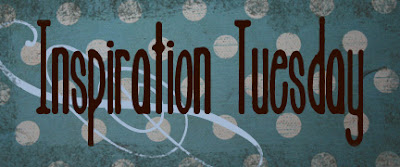 Many of us have them, pictures that aren’t exactly great. Sometimes a special shot doesn’t turn out the way you wanted it to, or its an everyday photo that’s extra sweet. Whatever the case, don’t despair , with a little tweaking in a photo editing software sometimes you can take a not so great shot & turn it into a a good portrait or at the very least a scrapable photo.
Many of us have them, pictures that aren’t exactly great. Sometimes a special shot doesn’t turn out the way you wanted it to, or its an everyday photo that’s extra sweet. Whatever the case, don’t despair , with a little tweaking in a photo editing software sometimes you can take a not so great shot & turn it into a a good portrait or at the very least a scrapable photo.There are many types of photo editing software programs out there and likely your PC and/or camera came with one. Not all photo editing programs are the same, but most will get the job done if your just looking for basic editing capabilities. I use Adobe Photoshop Elements. It is a smaller (read much cheaper) version of the full Photoshop. Most photographers and digital scrappers (including me) find Elements to work just fine for them.
In Photoshop you will find almost all your editing options under the enhance tab. When editing photos one of first things I change is contrast. You will usually find this under the lighting button. By bumping up the contrast on your photos you immediately get more vibrant colors and deeper tones in your photograph. And if you ever swap out a color photo to Black & White use contrast to get those deep blacks and crisp whites that will make your photo really pop!

Sometimes if the lighting is overexposed (like in my photo) or underexposed using the contrast in conjunction with the brightness will help you achieve the look your going for.
 Hue & saturation. What bright & vibrant colors in your photos? In Photoshop under the color button select Hue & Saturation. Use the sliders to enhance the colors or bring out a new hue. You can change the master color to a color like blue and using the saturation slider to deepen or lessen the blues in your photo. use a dominate color in your photograph and bump it up for a wow look. Just remember many times when using H&S less is more. But as with most things this is not an absolute- you’re the artist! I promise you once you start playing with this feature you will be so addicted!!
Hue & saturation. What bright & vibrant colors in your photos? In Photoshop under the color button select Hue & Saturation. Use the sliders to enhance the colors or bring out a new hue. You can change the master color to a color like blue and using the saturation slider to deepen or lessen the blues in your photo. use a dominate color in your photograph and bump it up for a wow look. Just remember many times when using H&S less is more. But as with most things this is not an absolute- you’re the artist! I promise you once you start playing with this feature you will be so addicted!! 
 In this LO I used the Hue & saturation to add color to my photos to get this neat effect.
In this LO I used the Hue & saturation to add color to my photos to get this neat effect.

Diffuse Glow, another one of my favorite tools. I find the glow filter under the filters and Distortion tab. This effect is awesome especially on Black & White Photos (which can easily be done using the black & white button or filter) but can also work beautifully in color too. You can choose the intensity, & grain to achieve the look your going for. In this photo I kept a high amount of grain along with the glow to give my photo that edgy look.

And don’t forget about the crop button! I use it all the time. To clean up my photos from loose cropping & distracting backgrounds. Play with it a bit crop in unexpected ways by going in super close or setting it at an angle-you’ll be surprised at how a picture can take on a whole new look with this necessary tool!
 And in case your wondering, these photos are of my lovely sister, her Husband, & 3 kids. They actually celebrated their 10 year anniversary on Valentines day and decided to renew their vows with a wedding that they never had. (10 years ago they were married in our Mom’s living room with only days notice!)Now you all can say “AWWWW How Sweet!”
And in case your wondering, these photos are of my lovely sister, her Husband, & 3 kids. They actually celebrated their 10 year anniversary on Valentines day and decided to renew their vows with a wedding that they never had. (10 years ago they were married in our Mom’s living room with only days notice!)Now you all can say “AWWWW How Sweet!”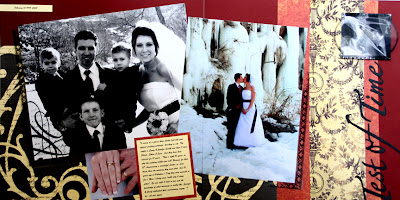







3 comments:
Heather, THANK YOU! I'm such a photo editing dummy. I'm gonna try some of these techniques.
Every single layout shared is totally awesome. You are so impressive!
Cindy
OoOoo!! I love the picture of them kissing-- fabulous shot!!! Is it in Boise??
Actually no, its down by the falls in Twin falls. Thanks for the complements :0)
-Heather
Post a Comment